QuickBooks Error H 202 usually occurs when the user switches QuickBooks to multi-user mode and shows a message that states: “Error code: H202”
This company file is on another computer, and QuickBooks needs some help connecting.
Here’s how to fix QuickBooks error code H202 problem:
On the computer where the company file is located, open the start menu, then open the QuickBooks Database Server Manager. The Database Server Manager will scan your files and restore the connection.
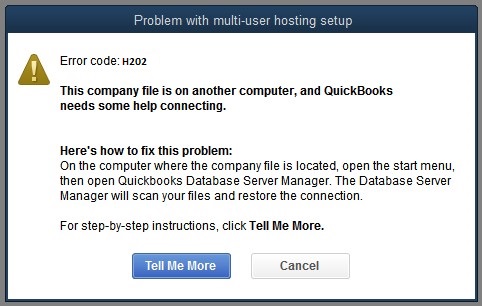
What Is QuickBooks Error H202?
QuickBooks Error H202 arises on the multi-user network when a company file (.QBW) is saved on a computer server; it can not be accessed by the workstations (other computers affiliated to the network not hosting the . QBW Files.) located on a different computer.
Reasons Behind QuickBooks Error H202 To Arise.
QuickBooks Error H202 shows up when QuickBooks desktop attempting to set a connection up to company file but is unable to do so because of the reasons given below:
- If the hosting configuration settings are improper.
- If the firewall blocks the communication.
- If there are some clashes with the DNS server.
- If QuickBooks can’t access the host system’s IP address.
- If a few internal services of QuickBooks are not able to run on the server computer.
- If the network data file (.ND) is distorted.
Solutions To QuickBooks Error H202
We recommend you to use the QuickBooks Database Server Manager to resolve QuickBooks Error H202. you can also check out the solutions we are providing in this article for more assistance:
#1 Solution – Check Connectivity
Check the internet connection by pinging the server from the workstation receiving QuickBooks Error H202.
- You can ping your server with the help of the steps mentioned below:
- Open the windows search box and type “run.”
- Write down “cmd” in the search bar and press enter.
- Fill in ping [servername] within your workstation and enter.
- Your network is demanding a fix if you notice a loss of packet or delayed replies.
#2 Solution: Consider using the QuickBooks File Doctor tool.
QuickBooks File Doctor Tool is used for fixing the problems that cause blockages to the multi-user connection to the server.
#3 Solution: Configure the firewall settings.
Are you having trouble with starting the QuickBooks on your workstation with multi-user mode? Check if the firewall settings of yours are not blocking QuickBooks. Once the settings are modified, try to open QuickBooks again in the multi-user mode.
#4 Solution: Verify if the services of QuickBooks are running.
It is crucial to verify if the services of QuickBooks are running. You can easily do that by following the steps given below:
- Open the run tab.
- Type “services.msc” and enter.
- Double click on the QuickBooksDBXX option from the list.
- Then the QuickBooksDBXX property page will show up. Choose the “Automatic” option after that as the startup type.
- You will notice that the service status has been set up to either start or Running. If not, pick start.
- Select the Recovery tab.
- Find Restart the Services in the given three drop-down menus and select it.
- Click on “Apply” and press “OK”; you will save your changes.
- Replicate the steps mentioned above for QBCFMonitorService
- After completing the steps mentioned above, start QuickBooks on every individual workstation, then switch it to Multi-User Mode.
#5 Solution: Make a new folder to keep your QBW file.
Another you can try is making a new folder for keeping your QBW files. Follow these steps :
- Create a new folder on the server computer.
- Share the folder and then set the folder and Windows access permission to share company files.
- Make a copy of the QuickBooks Database (QBW) file in the new folder.
- Start your company files in the multi-user mode once more.
#6 solution: Set hosting to local files.
It is vital to make sure that no customer is attempting to host the same company file; you can be confident about it by following these simple steps:
Access the Product Information screen by launching the QuickBooks and pressing F2.
Then you have to select the “Hosting” option for reflecting “local files only” within “local server information.”
Alternative Methods To Solve QuickBooks Error H 202
If your problem still exists even after performing the steps mentioned above, you can seek our certified experts assistance. They are available for your 24/7×365.
Note: it is crucial to keep a backup of your data as you can lose the data if you perform the steps mentioned above incorrectly. If you find a corrupted or distorted company file, use Stellar QuickBooks Repair. It can assist you clean every error from the QBW file and your QuickBooks software.
Conclusion:
We hope through the medium of this article; we were able to provide some practical solutions. It can be a pain to resolve QuickBooks Error H202, but you can still seamlessly fix this error with the proper solution in hand. Do not forget to backup your data as there is always a risk of losing it while performing these solutions.
If the problem again persists, you can consider assistance from professional accounting experts. Our certified professionals provide the best solutions to all the QuickBooks errors. Feel free to contact us and avail of instant services anytime, anywhere.
