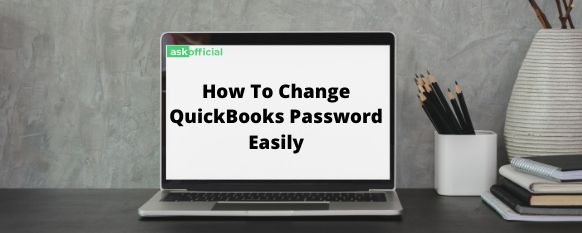
This article will discuss how you can change your QuickBooks password and keep your data safe. Check out the points you have to take care of while changing your password.
In this digital era, where most of the work can be done at your fingertips, risks come handy. You will not even realize when your data is getting hacked until you take security measures since you have all your sensitive data stored in your software like QuickBooks. Therefore, you have to stay extra careful. The least you can do is change your password frequently to prevent unauthorized data intervention, i.e., hacking.
Keep These Points In Mind While Changing Your QuickBooks Password
Check out the points mentioned below, as they can help you while changing your password.
- Keep at least seven characters in your password.
- When you change your password, make sure you have at least one numeric character.
- Always add one uppercase character to your password.
- No need to add spaces between your passwords.
- Try to keep your password a bit complicated.
- Lastly, you have to change your password regularly.
Why Are Passwords Crucial For QuickBooks?
First of all, it guarantees you the data protection
And secondly, it verifies your data.
How To Change QuickBooks Password?
Follow the steps mentioned below to change your QuickBooks data safe
#1 step: figure out the password type you wish to generate.
You can reset your admin password if:
You do not have to type down the username but the password only.
You can have your username as admin, or you can create a user as per your requirement.
#Step 2: password type
If you have already recognized what type of password you will use, follow the steps mentioned below.
Suppose you know your admin password and wish to reset it. All you have to do is follow the instructions mentioned in the “reset a user password” section.
If you wish to change your password, you have to verify some information as a security step.
(due to some security reasons, you have to reset your admin password and confirm some information)
You May Also Like:
- How To Use And Enable Disable QuickBooks Messenger?
- How To Resolve QuickBooks Error Code 80040408
- What Is Bank Reconciliation? Explained
For QuickBooks 2020 Version
The under-given steps are for those using QuickBook’s latest version.
- If you have forgotten your password, you may click the “I forgot my password” option.
- Then hit the email option and click next. You will then receive a token to change your password.
- add the token you received.
- Then you have to press on the select option if the information you entered is correct. After that, you will receive a code in your primary email.
- The software will then direct you to the further procedure of changing your password.
What To Do If The QuickBooks Password Reset Doesn’t Work?
Follow the steps mentioned below if you failed to change your password.
- First of all, recheck all the information you have added so far and correct the wrong info. Make sure the information is the same as it is with your CAMPS. (customer accountant manager portal)
- If you are still receiving an error, you can try the automated password reset tool.
- You can also click on search something else and type down the password.
How to reset a QuickBooks user password?
Follow the steps mentioned below to reset the QuickBooks user password.
- First, you have to sign in as the admin user.
- Then get into the company and click on setup user and password. Then click on the setup users.
- Enter the admin password if asked once more.
- Then go to the user list and click on the user.
- After that, you have to add a new and unique password.
- Then click on the next option twice and finish it at last.
Conclusion:
Through this article’s medium, we hope we could elaborate on the process of changing your QuickBooks password and why it is essential. How can doing so protect your QuickBooks from unauthorized intervention? We also mentioned the points you should take care of while changing your password. We hope now you can change your password. However, if this is not the case and you are still facing issues, we strongly recommend you dial +1-860-813-7413 and get in touch with our dedicated professionals. They are available at your service 24/7×365.
