Quickbooks Error Code 80029c4a : How To Fix It?
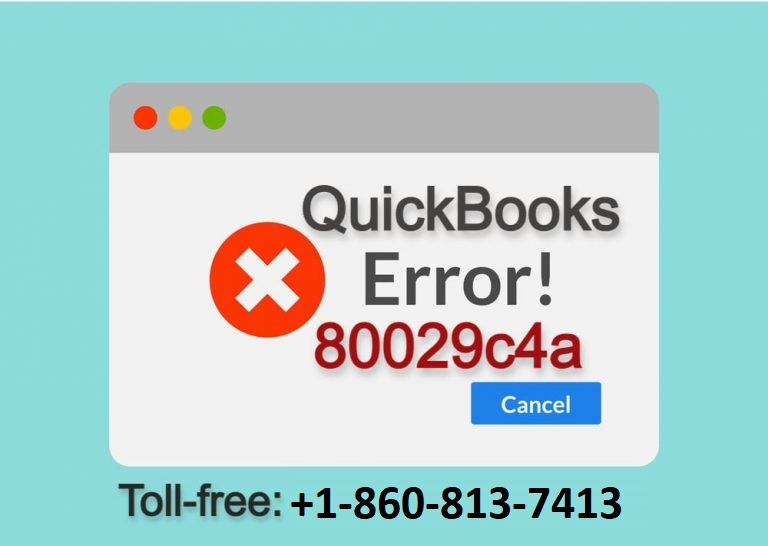
QuickBooks error code 80029c4a is a complex one, and many QuickBooks Desktop users struggle with it. How frustrating would it be to have a limited period for getting your daily tasks done and stumble upon a complex QuickBooks error which eats your precious time?
Are you looking to fix a QuickBooks error code 80029c4a? In this article you’re going to explore different ways to identify the problems with QuickBooks error code 80029c4a and how to fix them.
Let’s understand more about this error and discuss the possible methods to solve it.
Quickbooks Error Code 80029c4a
What Is QuickBooks Error Code 80029C4a?
The error message for QuickBooks Error Code 80029c4a reads: “Problem: There was an unexpected error reported when trying to run QuickBooks with a company file. Error Code: 80029c4a. Description: Error loading type library / DLL”
An “OK” button accompanies this error message. When clicked, another error message appears: “QuickBooks couldn’t load a system component. Restarting your computer might solve the problem. Error type: 80029c4a – Can’t load dynamic link library (DLL)”
What Causes QuickBooks Error 80029c4a?
- If the QuickBooks components don’t start the way they should or are missing or corrupted, Dynamic Link Library (DLL).
- If the antivirus software has marked any of your QuickBooks executable file and other components have a threat.
What Effects Does It Have On Your System?
- You will see “error 80029c4a” on your system’s screen.
- You will see an error message stating, “QuickBooks couldn’t load a system component. Restarting your computer may solve your problem. Error type: 80029c4a – Can’t load dynamic link library (DLL)”
- This error may crash the program window that is running.
- Windows turn slow and provide delayed responses to the inputs.
- You will notice frequent freezes.
- You may encounter the QuickBooks error code 80029c4a during installation.
Quick Fix To QuickBooks Error 80029c4a
These quick fixes may assist you in getting your system error 80029c4a free.
The following steps are pretty simple and are supposed to be followed as mentioned below:
#1 Solution: Update the antivirus
Update the antivirus of yours and add the program exceptions according to its user manual and start QuickBooks once more.
#2 Solution: Start again and register to the QuickBooks Services and DLL with Reboot.bat command
- Shut QuickBooks.
- Access the folder with the reboot.bat file:
- Right-Click on the QB icon and pick properties.
- Select “open file location.”
- Click right on the reboot.bat file and run it as administrator.
- Have patience until the black screen shows up scrolling the list of files.
- Close and start your system again.
- Rebooting QuickBooks brings the software set to the default.
#3 Solution: Consider QuickBooks Clean Install Tool.
- Delete and change the name of the installation folder, later install QuickBooks again.
- Delete QuickBooks within programs and features.
- Start running the QuickBooks Clean Installation Tool.
- Reinstall QuickBooks with your license information.
- Run QuickBooks as the administrator.
- Ensure all the company files are closed.
- Go to the “Help Menu” and update your QuickBooks.
- Pick “options.”
- Select the “mark all” button and hit “save.”
- Hit on the “update now” option
- Press “reset updates” and select “get updates” afterward.
- You could receive a prompt for installing updates while opening QuickBooks once again. Choose yes and have patience with the updating process. Once it is done, restart your system.
#4 Solution: Consider QuickBooks Window Repair.
- Shut the QuickBooks and press the windows button on your keyboard.
- Go to the control panel, then go to uninstall or change the programs.
- Pick QuickBooks within the program list.
- Pick uninstall, then press next.
- Select “Repair radio” and press “repair.”
- Press “finish” after completing the repair process.
- It’s time to reboot your system and start QuickBooks to see if the problem is no more there.
#5 Solution: Start running Windows System File Checker
- Press start and enter the command in the search box.
- Hit ctrl+shift and enter.
- You will receive a dialog box prompt, press yes.
- A black box will show up.
- Type “SFC/scan now” and enter.
- Wait till the scanning is over.
After completing the process, go through the on-screen prompt, and you will find your problem fixed.
We hope we could resolve your doubts and provide you with suitable solutions to QuickBooks Error code 80029c4a. These are the simple steps that the user can follow and fix this error by themselves. We have tried our level best to explain this topic in simple and straightforward language.
QuickBooks Error 80029c4a is not an error that would go away quickly, and it is not the only one either; we expect the solutions we mentioned above could help you get out of your struggle.
However, if this is not the case, feel free to contact our professionals anytime, anywhere; all you have to do is dial +1-860-813-7413 and avail of the fastest QuickBooks support services.
See Also- How to Download, install and Update QuickBooks Desktop 2024
